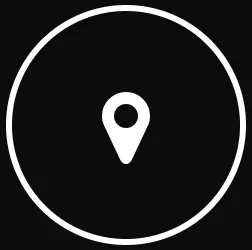How to Make Your Slides Look Professional (Even Without a Designer)
June 18, 2025
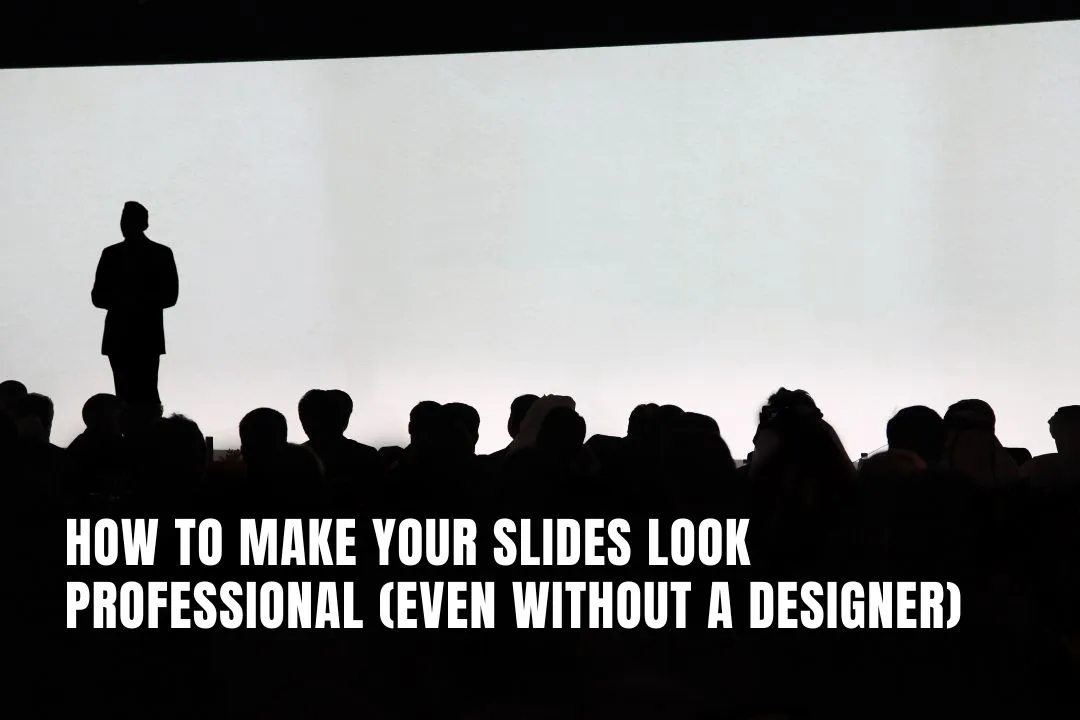
You don’t need a degree in design or a hefty budget to create presentation slides that look polished and professional. With a few basic principles, some accessible tools, and a bit of consistency, anyone can turn a clunky deck into something that feels credible and considered.
Of course, if you’re aiming for high stakes like an investor pitch or major internal presentation, working with experienced corporate presentation design experts can take things up a level. But if you’re going it alone, don’t worry. There’s still a lot you can do to make your slides stand out for the right reasons.
From layout and typography to colour and white space, here’s how to sharpen up your slides without calling in the cavalry.
Key Takeaways on Making Professional-Looking Slides
- Design boosts credibility: Well-designed slides reinforce your message and help audiences retain up to 65% of visual information versus just 10% of spoken content.
- No fancy tools needed: PowerPoint, Google Slides, and Canva offer everything you need—focus on how you use them, not what you pay for.
- Choose clean fonts: Limit yourself to one or two legible typefaces (e.g., Calibri, Arial, Montserrat) and stay consistent with sizing for headings and body text.
- Align every element: Use built-in alignment tools and uniform margins to create calm, spacious layouts that look intentional.
- Stick to a colour palette: Pick two or three complementary colors, ensure sufficient contrast for readability, and apply them consistently across all slides.
- Keep text concise: Treat slides as headlines—use short phrases or bullet points, stick to one main idea per slide, and avoid overcrowding.
- Use quality visuals legally: Choose sharp, relevant images from royalty-free sources like Unsplash or Pexels to reinforce points without clutter.
- Embrace white space: Leave breathing room around text and graphics; negative space enhances focus and prevents visual fatigue.
- Establish visual hierarchy: Guide your audience’s eye with variations in size, weight, and color to highlight the most important information first.
- Leverage smart features: Tap into templates, design suggestions, and drag-and-drop tools in modern platforms to speed up creation without sacrificing polish.
Register Your LLC
Company Registration
START NOW1. Why Slide Design Still Matters
Even if your content is brilliant, poor design can quickly undermine your message. Sloppy slides don’t just look bad. They can chip away at your credibility, especially in a boardroom or client pitch.
And it’s not just a matter of taste. Research shows that people remember up to 65 percent of visual information, compared to just 10 percent of what they hear. In other words, good design makes your message stick.
2. You Don’t Need Flashy Software or a Huge Budget
Let’s clear something up. You don’t need fancy tools or pricey templates to create sharp-looking slides.
PowerPoint, Google Slides, and Canva all offer enough to get the job done. What matters most is how you use them. Clean design, thoughtful layout, and a bit of discipline go much further than over-the-top animations or excessive visuals.
3. Stick to Clean, Cohesive Fonts
Fonts are a small detail that make a big impact. They set the tone and shape how your message is received.
- Choose simple, legible fonts like Calibri, Arial, or Montserrat. Steer clear of overly decorative styles
- Limit yourself to one or two fonts across the entire deck, one for headings, one for body text
- Be consistent with sizing. All titles should follow one size, all paragraph text should follow another
A consistent typographic style keeps your slides looking intentional and easy to read.
4. Line Things Up Properly
When things aren’t aligned, even a beautiful slide starts to feel messy. The human eye is quick to notice when spacing feels off.
- Use the alignment tools in your presentation software to keep text and images in line
- Stick to even margins and avoid scattering content across the page
Well-aligned slides feel calmer and more professional even if your audience doesn’t realise why.
5. Pick a Colour Palette and Stick With It
Colour can elevate a presentation or derail it completely.
- Choose two or three complementary colours and use them consistently across your slides
- Make sure your text contrasts clearly with the background. The UK government’s accessibility guidelines recommend a contrast ratio of 4.5 to 1 for body text
Not sure where to start? Tools like Adobe Color and Coolors can help you build an accessible, on-brand palette.
6. Keep Text Short and Purposeful
Your slides aren’t meant to carry your whole talk. They’re there to support what you’re saying.
- Keep things brief. Use short phrases or bullet points, ideally no more than five or six lines per slide
- Stick to one key idea per slide. It’s easier to follow and easier to present
Think of your slides as headlines. You’re the article.
7. Use High-Quality Visuals (And Use Them Legally)
Nothing cheapens a presentation faster than pixelated images or generic clipart.
- Choose sharp, relevant visuals that reinforce your message
- Use reputable royalty-free image sites like Unsplash or Pexels to avoid copyright issues
If the image doesn’t add clarity or context, skip it. Clean is better than cluttered.
8. Make Use of White Space
White space, or negative space, isn’t wasted space. It’s breathing room for your content.
- Don’t feel the need to fill every inch of a slide
- Leave margins around your text and visuals to give each element space to shine
Think of white space as the pause between notes in a song. It helps everything else land more effectively.
9. Create a Clear Visual Hierarchy
Your slides should guide your audience’s eyes, starting with the most important message.
- Use size, weight, and colour to signal what matters most
- Group related content together to give your slides structure
For instance, a large title, a single takeaway point, and a simple call to action naturally draw the eye in the right order.
10. Let the Tools Do Some of the Work
There’s no need to build every slide from scratch. Modern platforms offer loads of smart features.
- Canva has ready-made templates that are stylish and easy to tweak
- PowerPoint Designer offers layout suggestions that can help when you’re stuck
- Google Slides, Beautiful.ai, and Visme all offer drag-and-drop functionality and time-saving features
Use what works for you and don’t be afraid to borrow from the best.
11. Pre-Presentation Checklist
Before you hit present, double-check the essentials:
✔ Fonts are clean and used consistently
✔ Text, images, and shapes are neatly aligned
✔ Colours are harmonious and accessible
✔ Slides are easy to scan, not overloaded with text
✔ Images are crisp and licensed for use
Nail these and you’ll be presenting with confidence.
12. In Closing: Professional Design Without the Drama
Looking professional doesn’t mean overdesigning. It means being clear, consistent, and deliberate.
When your slides look tidy and your message is easy to follow, people pay attention. It’s not about showiness. It’s about clarity.
You don’t need to be a designer. You just need to design like someone who cares.